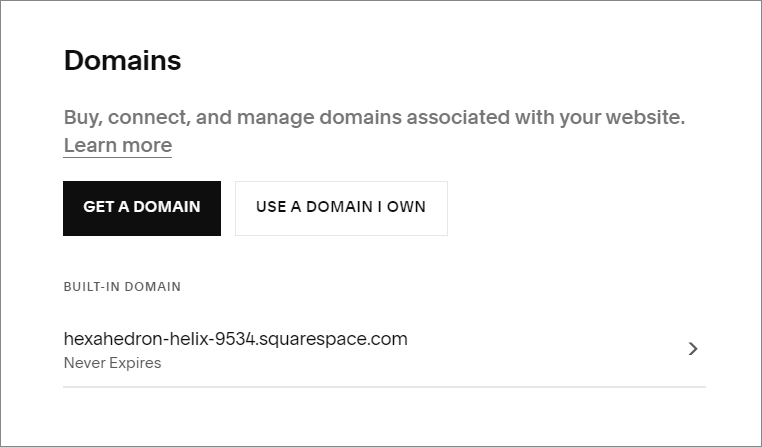How to Change the Squarespace Built-in Domain Name
One of the first things I do when I start a new Squarespace website for a client is change the built-in domain name.
What is the Squarespace built-in domain?
When you start your free 2 week website trial with Squarespace they give you a subdomain of the Squarespace website. This is your built-in domain.
The Squarespace built-in domain name is automatically generated for you and is made up of a couple of randomly bizarre words (like flamingo-aardvark-cat) followed by squarespace.com.
So, your whole domain would look like flamingo-aardvark-cat.squarespace.com.
Kinda long, right?
It’s definitely not the easiest link to share with other people. And it doesn’t look very professional.
Does the built-in domain even matter if I’m getting a custom domain?
I always like to change the Squarespace built in domain when I’m working on a website as I feel that it looks more professional. Also, my client may want to share their site with others to review before we go live. I want this to be as easy as possible for them.
After you purchase or connect a custom domain of your own (ex: www.mysite.com), that does become the primary URL (or web address) of your site. This is what will be in your sitemap and indexed by Google.
But, the built-in domain is still linked to your website. It’s there as a backup if anything happens to your custom domain. So you probably want to change it to something that is easier to remember and more consistent with your branding.
*Tip: before you get your custom domain, make sure your website is set to private or password protected. That way Google won’t index your built-in domain.
How do you change the built-in domain name in Squarespace?
It’s just a few easy steps to change your name! It will still be a subdomain of Squarespace so it will end in .squarespace.com, but you can get rid of the other random words.
From the Home Menu click Settings
Click on Domains
In the Domains settings you’ll see your built-in domain (underneath the words BUILT-IN DOMAIN) name next to an arrow. Click on your domain name or the arrow.
Next you’ll see your current name under SITE ID with the words Customize your built-in domain under the line. Delete the built-in name and write your new name.
Click Save.
You will now receive a notification letting you know the domain name has changed. Now you can send off your new link!