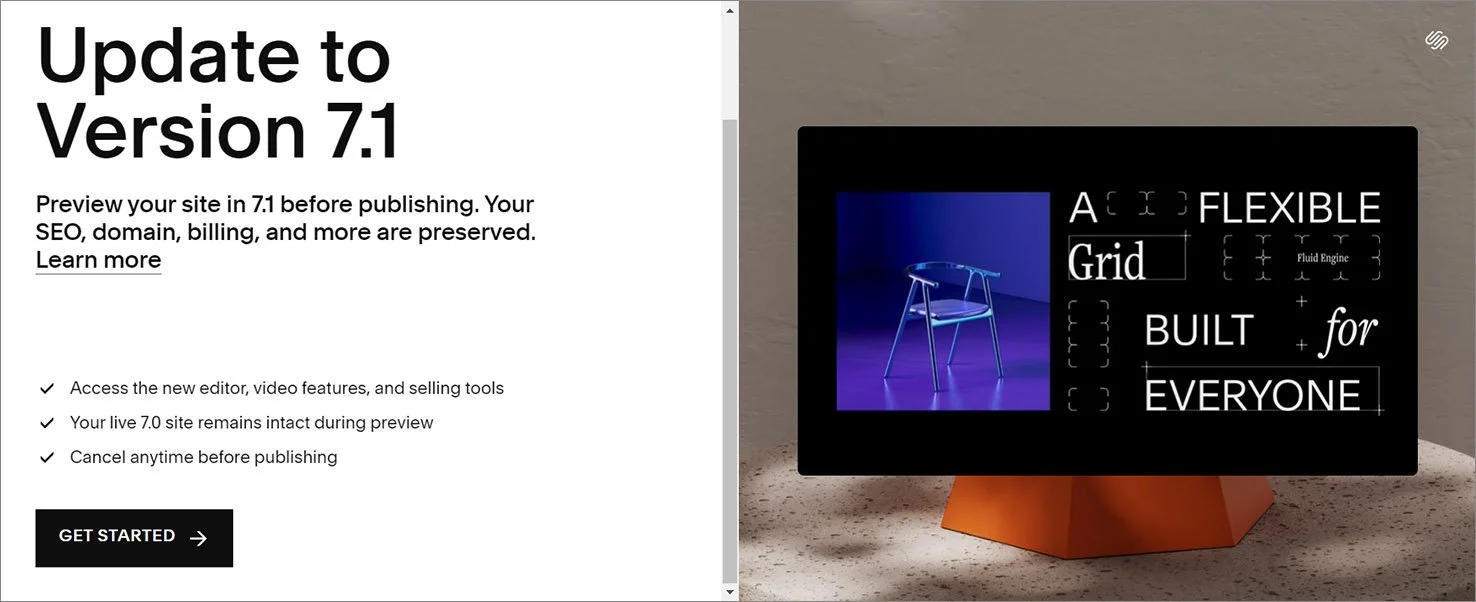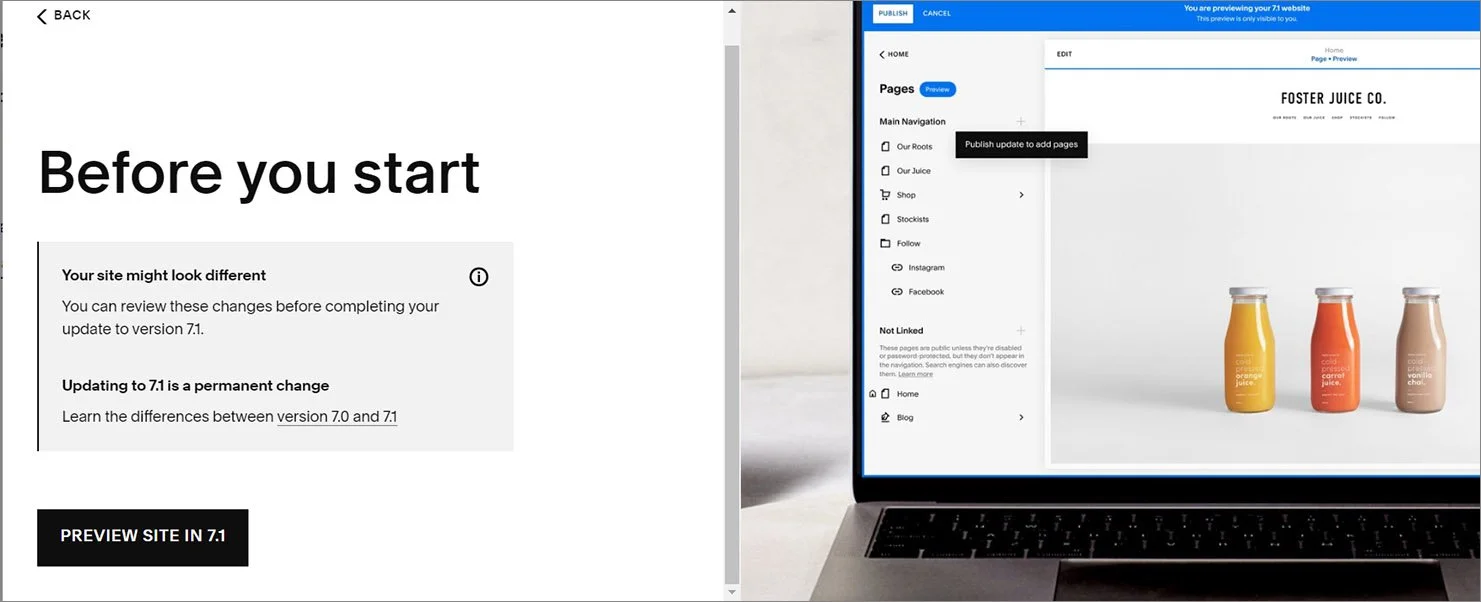How to Upgrade Your Squarespace 7.0 Website to Squarespace 7.1
It’s here!
Ever since Squarespace 7.1 came out we’ve been asking for a way to easily upgrade Squarespace 7.0 websites to the newest version.
And asking.
And asking.
And asking
And asking.
And now it’s finally here! Squarespace has introduced a simple tool to switch your website from version 7.0 to 7.1.
Should I Upgrade to Squarespace 7.1?
There are a lot of good reasons to upgrade from Squarespace 7.0 to 7.1.
The Fluid Engine Editor: The fluid engine editor on 7.1 gives you more design options than ever before. You can even layer options on top of each other. Plus you’re able to edit the mobile view of your website.
Great 7.1 Features: In addition to the fluid engine editor, Squarespace 7.1 comes with features like courses, shape blocks and auto layouts. These are not available with Squarespace 7.0.
Great Features to Come: Squarespace is constantly working on improvements and new features, but some of these will only come out on Squarespace 7.1. So, if you want access to the newest tools you’ll need to upgrade.
Related Post: Should I Switch My Website to Squarespace 7.1?
How Do I Upgrade from Squarespace 7.0 to Squarespace 7.1?
To make the upgrade you will need to be using a template from either the Brine or Bedford family.
To find out which version your website is using, login to Squarespace and open up your website. From your Home Panel (the main sidebar) click on Help. At the bottom of the Help panel you’ll see which version you’re using (and your template name if using 7.0).
Before starting the upgrade
I would recommend you make a duplicate of your website as a backup and to refer to as you make changes to the new website.
In your account click the three dots ••• next to your website name (at the end of the row). Click Duplicate Website. It can take a few minutes for the new copy to appear.
Step 1: Start the Upgrade
From the Home Menu click Website > Design
Click Upgrade to Version 7.1
3. In the pop-up click Get Started, then click Preview Site in 7.1
*Some version 7.0 pages and features no longer exist in version 7.1 (ex. cover pages). If your homepage page type doesn’t exist in version 7.1 you’ll be asked to pick a new homepage before you start your preview.
Step 2: Preview
Now you’ll be able to see what your website will look like when you switch to Squarespace 7.1. While you are in preview your current Squarespace 7.0 website will remain live.
While in preview, you’ll be able to change the site styles and add blocks and sections to your pages. You can’t add any new pages, change page settings or edit your CSS. To edit your site styles in 7.1 click on the paintbrush icon in the top right corner of your page. There, you’ll be able to edit your fonts, colours, site-wide animations and more.
You will also be able to change some of your new 7.1 sections to the fluid engine editor. To see which sections can be upgraded, click Edit. On sections that can be changed, you’ll see an upgrade button in the top left corner. Click the button and save.
*Please note: you can’t change your section back to the classic editor once it has been saved unless you cancel the upgrade to Squarespace 7.1.
Step 3: Publish Your Squarespace 7.1 Website
When all your changes are done in preview mode click the Publish button in the top left corner to make the upgrade to version 7.1 permanent. You will no longer have access to the 7.0 version (unless you have made a duplicate).
Your new Squarespace 7.1 website will be live once you publish.
Post Update Checklist
Here are a few things to do after you update your website to Squarespace 7.1.
Check Your CSS: Your CSS code may have been commented out (//*) during the upgrade or, if you’ve changed some sections to fluid engine, the selector may be different. To see your CSS in version 7.1 click on Website from your home menu. Scroll down to the Utilities section and click Website Tool. Choose Custom CSS.
Fix any Missing/Changed Blocks or Pages: Some 7.0 blocks or pages won’t upgrade to 7.1 and may be missing or changed. See below for more info.
Start Using Squarespace 7.1 Features: You now have access to new features like sections, portfolios, site wide animations and updated commerce features. Try them out!
What Pages/Features Can’t Be Transferred to Your New Squarespace 7.1 Website?
The Squarespace Upgrade tool will change most Squarespace 7.0 pages or features to the equivalent or similar items in version 7.1, but some pages and features no longer exist in 7.1.
Pages
Cover Pages: Since cover pages are not included in Squarespace 7.1 your cover pages from Squarespace 7.0 will disappear in the upgrade. You can create a new cover page in 7.1 with a little CSS help. Check out How to Create Coming Soon and Under Construction Pages in Squarespace for all the steps + the CSS code.
Album Pages: These pages don’t exist in version 7.1 and will disappear when you update. You can create a new page using audio blocks.
Events Pages – Calendar View: The calendar view for events pages doesn’t exist in 7.1, so your pages will switch to a list view. You can add a calendar block on your event page (or elsewhere on your site) to give the same look.
Index Pages: Index pages will turn into sections on that page. Any links that go to those index pages will no longer work.
Gallery Pages: There are no gallery pages in Squarespace 7.1. Instead it will become a regular page with a gallery section.
Other Features
Other features from Squarespace 7.0 that are not available in Squarespace 7.1 include the developer platform, navigation taglines, header search bars and share buttons for blogs and products. Hopefully some of these features will be added in the future. I’m going to keep asking for those share buttons!
Despite the lack of share buttons (which I still really want), I still think Squarespace 7.1 has a lot to offer. I’ve made the switch for my own website. So, if you’re ready, the tool is now here for you to use.